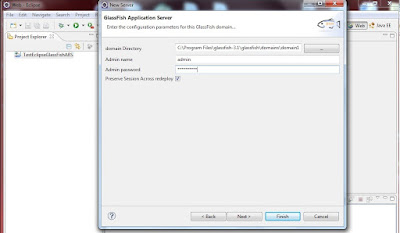I am going to explain how to use Eclipse with Glassfish as a server. This tutorial uses a very simple, picture based approach. So trust me and take my advises you will make it to the end for sure.
1- Create a dynamic web project:
Open eclipse, file, new, [web], dynamic web project
1- Create a dynamic web project:
Open eclipse, file, new, [web], dynamic web project
2- Create a new server
Go to bottom right frame, select servers, right click in the frame content area, server, new
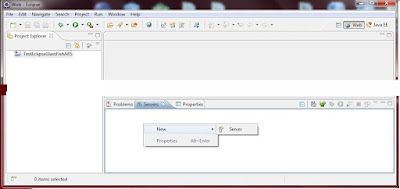
3- If GlassFish connection has been made for your Eclipse installation previously you will get this picture. But in your case, GlassFish will not appear.
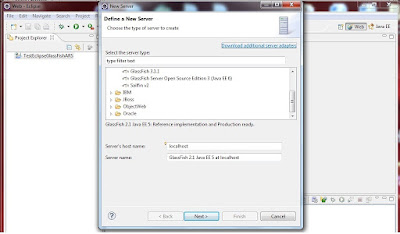
4- Click ‘Download additional web servers’. It will open ‘ install new extension’ window and begin searching the internet. This will take a long time.
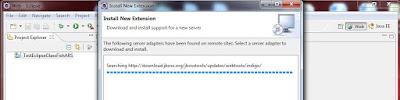
5- Be patient and wait till the end when finally it finds GlassFish and Jboss.
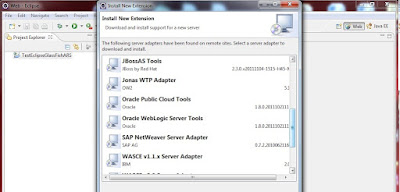
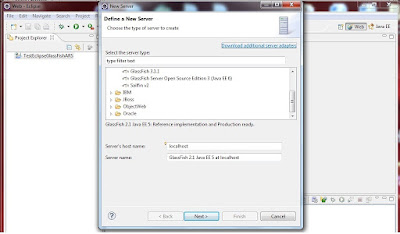
4- Click ‘Download additional web servers’. It will open ‘ install new extension’ window and begin searching the internet. This will take a long time.
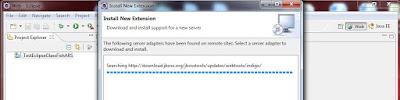
5- Be patient and wait till the end when finally it finds GlassFish and Jboss.
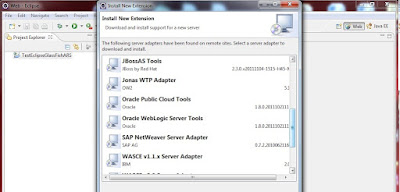
6- Select GlassFish and see that the previous window has the GlassFish items now.
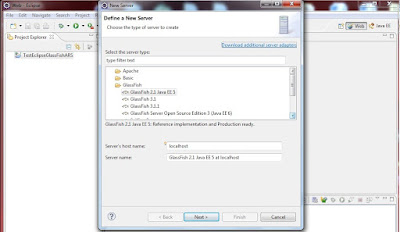
7- Select GlassFish 3.1 and a new screen taht asks for the location of Glassfish on your computer opens. It also calls for your choice of jre.
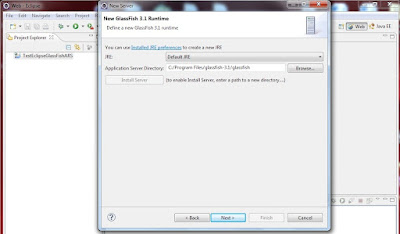
8- Then you are asked for the admin directory and the admin password which happens to be adminadmin